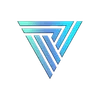How to Do Text-to-Speech Conversion: A Step-by-Step Guide for Developers and Hobbyists
In recent years, the rise of voice assistants and other voice-activated technologies has made text-to-speech conversion an increasingly important skill for developers and hobbyists alike. Whether you want to create a voice-activated assistant or simply add voice capabilities to your application, learning how to do text-to-speech conversion is a valuable skill that can enhance the user experience and make your application more accessible. In this article, we’ll walk through the steps for how to do text-to-speech conversion.
- Choose a Text-to-Speech Engine
There are a variety of text-to-speech engines available, each with their own strengths and weaknesses. Some of the most popular engines include Google Text-to-Speech, Amazon Polly, and IBM Watson Text to Speech, Verbatik Text to Speech. When choosing an engine, consider factors such as language support, voice quality, and pricing. Many engines offer a free trial or have a free tier, so you can try them out before committing.
- Set up Your Development Environment
To use a text-to-speech engine, you’ll need to set up your development environment. This will vary depending on the engine you choose, but most engines will require you to sign up for an account and obtain an API key. Once you have your API key, you can install the necessary libraries and configure your application to use the engine.
- Create Your Text-to-Speech Application
With your development environment set up, you can start creating your text-to-speech application. This will typically involve sending text to the engine’s API and receiving an audio file in response. The specific code will depend on the engine you choose, but most engines will provide sample code and documentation to get you started.
- Customize Your Voice Settings
Many text-to-speech engines offer customization options for voice settings, such as pitch, speed, and volume. Experimenting with these settings can help you create a more natural-sounding voice for your application. Some engines also allow you to create custom voices, so you can create a voice that fits your brand or application.
- Test and Iterate
Once you have your application up and running, it’s important to test it thoroughly and iterate based on user feedback. Pay attention to things like pronunciation, cadence, and overall voice quality, and make adjustments as needed. Testing your application with a diverse group of users can also help ensure that it’s accessible to everyone.
In conclusion, learning how to do text-to-speech conversion can be a valuable skill for developers and hobbyists alike. By following these steps, you can create a voice-activated application that enhances the user experience and makes your application more accessible. Whether you’re creating a voice assistant or simply adding voice capabilities to your application, text-to-speech conversion is a powerful tool that can help you take your application to the next level.