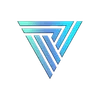How to Set Up Text-to-Speech on Twitch
As a Twitch streamer, you’re always looking for ways to make your streams more entertaining and interactive. One way to do that is by enabling text-to-speech (TTS) on your channel. TTS allows your viewers to type in messages that are then read aloud by a computer-generated voice. This feature can be a great way to engage with your viewers and add some humor to your streams. In this article, we’ll show you how to set up TTS on Twitch.
Step 1: Choose a Text-to-Speech (TTS) software: There are several TTS software options available, but one popular choice for Twitch streamers is Verbatik TTS. Verbatik TTS offers a variety of voices and customization options, and it’s compatible with both Windows and Mac operating systems.
Step 2: Configure TTS on your Twitch channel Once you’ve chosen a TTS program, the next step is to configure it on your Twitch channel. The exact steps for doing this will depend on the program you’re using, but in general, you’ll need to connect your Twitch account to the TTS program and then customize the settings to your liking. For example, you can choose the speed and volume of the TTS voice, as well as the language and accent.
Step 3: Test TTS on your stream Before you start using TTS on your streams, it’s a good idea to test it out to make sure everything is working properly. You can do this by typing in some messages yourself and seeing if they are read aloud by the TTS voice. You can also ask a friend or a viewer to type in some messages to test it out.
Step 4: Use TTS on your streams Once you’ve tested TTS and are confident that it’s working properly, you can start using it on your streams. Encourage your viewers to use TTS to interact with you and each other, and have fun with it! You can also set up TTS alerts for new followers, subscribers, or donations to make your streams even more exciting.
In conclusion, setting up text-to-speech on Twitch is a relatively easy process that can add a lot of value to your streams. By following these steps, you can start using TTS to engage with your viewers and create a more interactive and entertaining stream.